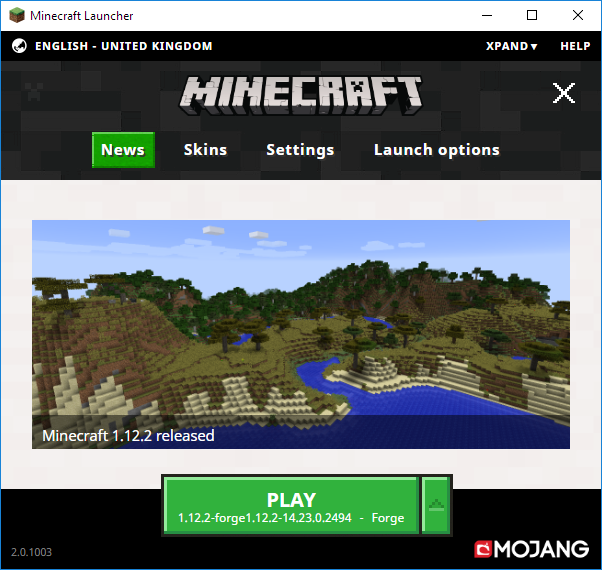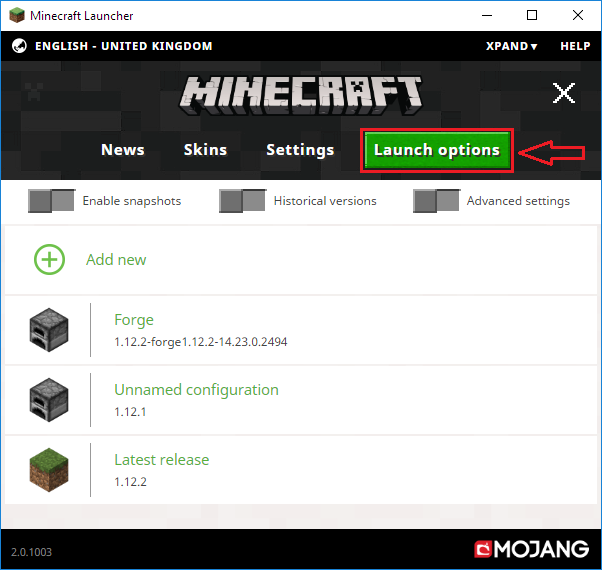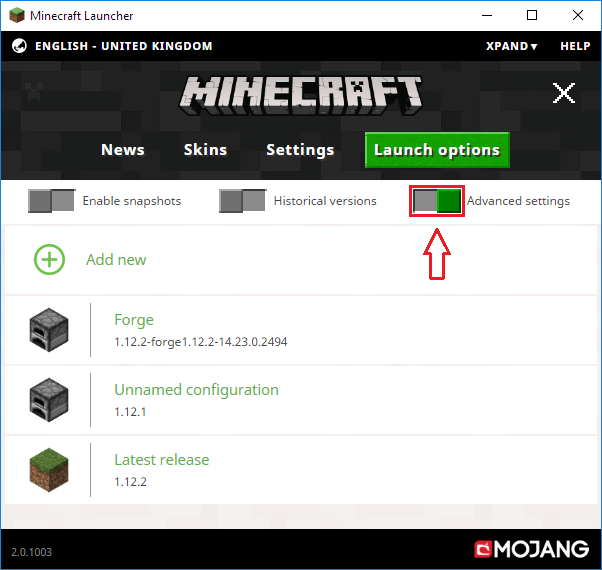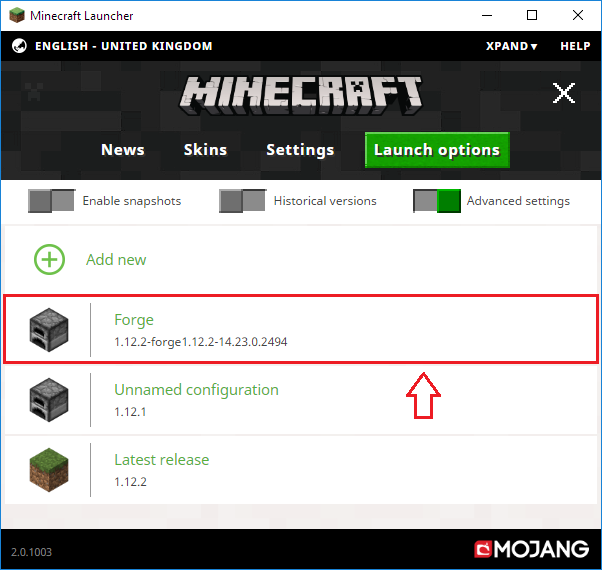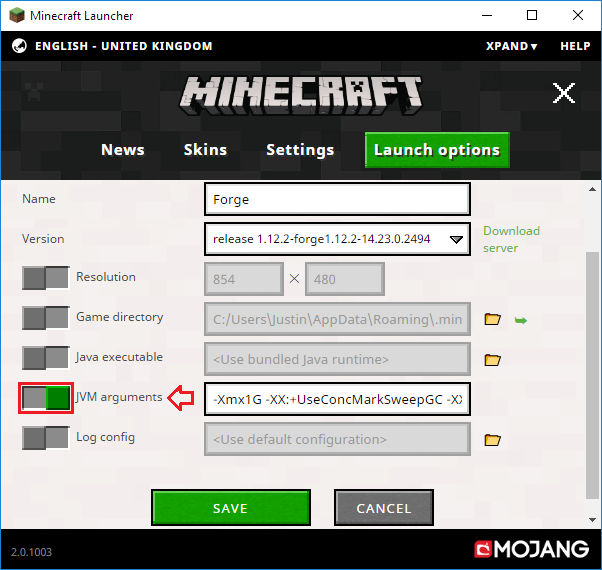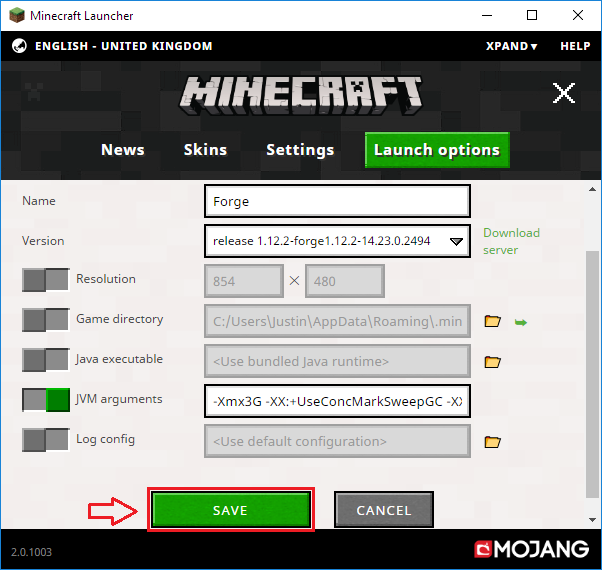Difference between revisions of "Visual guide to allocating RAM"
From Pixelmon Wiki
(A quick tutorial for linking to people on Discord. This should help speed things along when compared to the big pages when we already know what launcher somebody's using. Layout is awful, will mess with that later but have to head off now.) |
(Much better. Suggestions still welcome. Let's pass this around on Discord!) |
||
| Line 1: | Line 1: | ||
| − | By default, Minecraft gives its clients 1GB of memory to work with. [[Pixelmon]] requires a bit more to work smoothly. If you're experiencing a lot of lag or the game is not starting, try this quick guide. | + | By default, Minecraft gives its clients 1GB of memory to work with. [[Pixelmon]] requires a bit more to work smoothly; 1500MB at minimum, with 3GB often being considered ideal. If you're experiencing a lot of lag or the game is not starting, try this quick guide. |
== Minecraft launcher == | == Minecraft launcher == | ||
| − | + | {|class="mw-collapsible wikitable" | |
| − | + | |- | |
| − | [[File:tutorial1.png|frame|none|301x285px]] | + | ! Step |
| − | + | ! class="unsortable" | Example | |
| − | [[File:tutorial2.png|frame|none|301x285px]] | + | |- |
| − | + | |style="text-align:center"|Start the Minecrat launcher. | |
| − | [[File:tutorial3.png|frame|none|301x285px]] | + | | [[File:mclauncher.png|frame|none|301x285px]] |
| − | + | |- | |
| − | [[File:tutorial4.png|frame|none|301x285px]] | + | |style="text-align:center"|Click on "Launch options". |
| − | + | | [[File:tutorial1.png|frame|none|301x285px]] | |
| − | [[File:tutorial5.png|frame|none|301x285px]] | + | |- |
| − | + | |style="text-align:center"|Click on "Advanced settings". | |
| − | [[File:tutorial6.png|frame|none|301x285px]] | + | | [[File:tutorial2.png|frame|none|301x285px]] |
| − | + | |- | |
| + | |style="text-align:center"|Click on your Pixelmon Forge profile. | ||
| + | | [[File:tutorial3.png|frame|none|301x285px]] | ||
| + | |- | ||
| + | |style="text-align:center"|Click on "JVM Arguments". | ||
| + | | [[File:tutorial4.png|frame|none|301x285px]] | ||
| + | |- | ||
| + | |style="text-align:center"|Replace "-Xmx1G" with a higher amount. | ||
| + | Example: "-Xmx3G" or "-Xmx3000M" | ||
| + | | [[File:tutorial5.png|frame|none|301x285px]] | ||
| + | |- | ||
| + | |style="text-align:center"|Click "SAVE" to save your settings. | ||
| + | | [[File:tutorial6.png|frame|none|301x285px]] | ||
| + | |} | ||
Your allocation is now set, and the game is now ready! If you get stuck on any of these steps or you are having trouble finding the right amount to allocate, feel free to ask in the official [[Pixelmon Discord]]. | Your allocation is now set, and the game is now ready! If you get stuck on any of these steps or you are having trouble finding the right amount to allocate, feel free to ask in the official [[Pixelmon Discord]]. | ||
Revision as of 08:17, 29 December 2017
By default, Minecraft gives its clients 1GB of memory to work with. Pixelmon requires a bit more to work smoothly; 1500MB at minimum, with 3GB often being considered ideal. If you're experiencing a lot of lag or the game is not starting, try this quick guide.
Minecraft launcher
| Step | Example |
|---|---|
| Start the Minecrat launcher. | |
| Click on "Launch options". | |
| Click on "Advanced settings". | |
| Click on your Pixelmon Forge profile. | |
| Click on "JVM Arguments". | |
| Replace "-Xmx1G" with a higher amount.
Example: "-Xmx3G" or "-Xmx3000M" |
|
| Click "SAVE" to save your settings. |
Your allocation is now set, and the game is now ready! If you get stuck on any of these steps or you are having trouble finding the right amount to allocate, feel free to ask in the official Pixelmon Discord.

 NodeCraft
NodeCraft