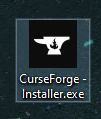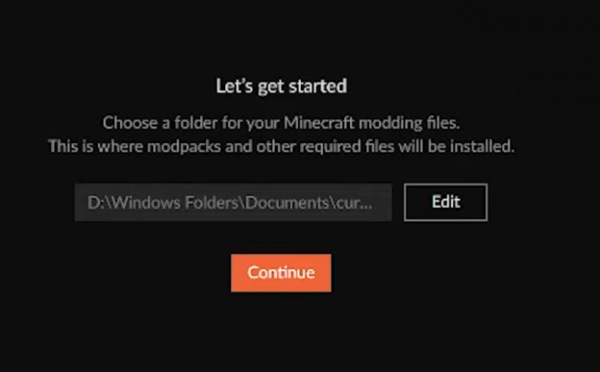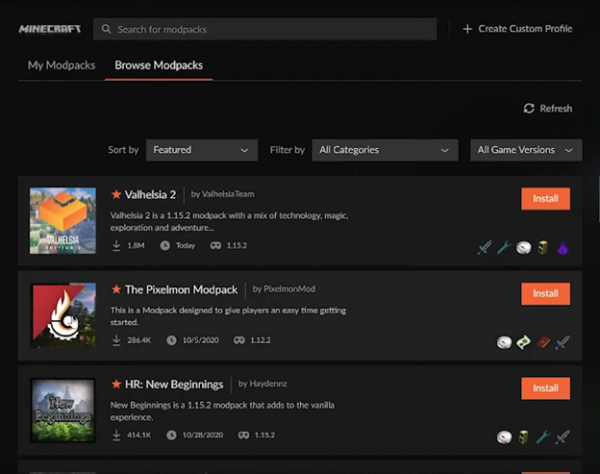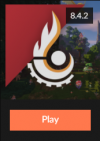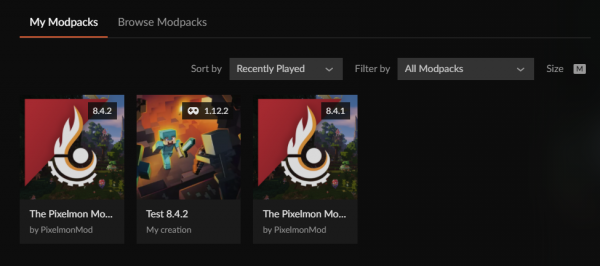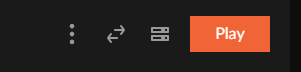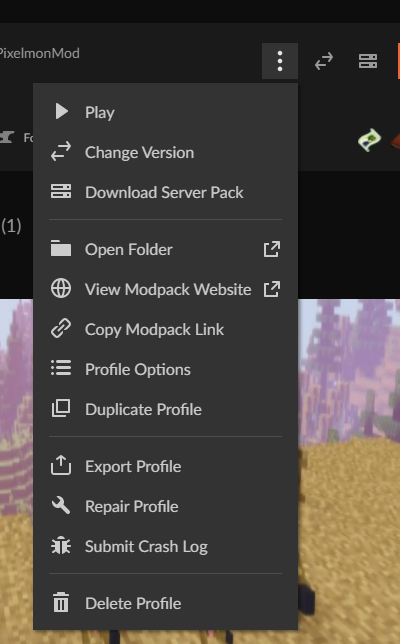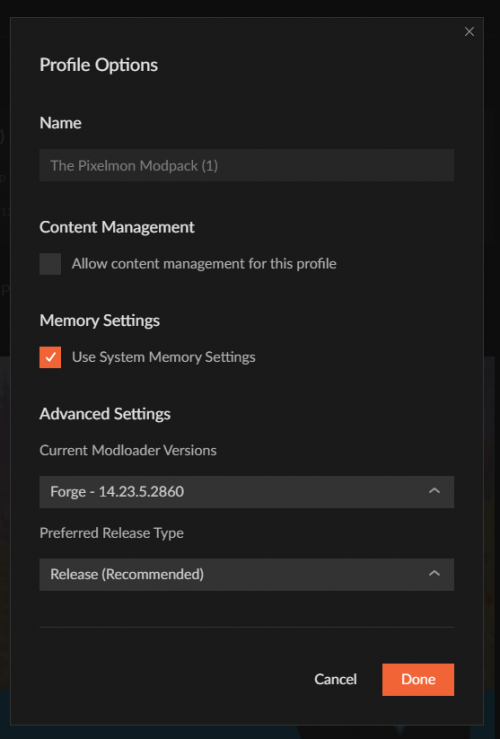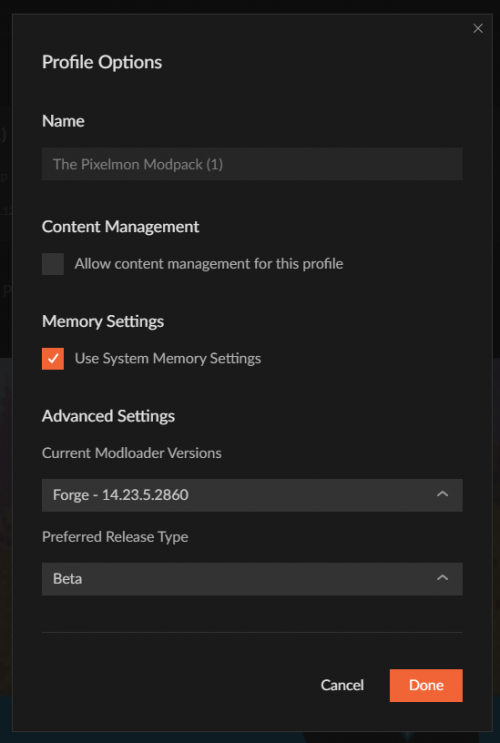Difference between revisions of "Installation/CurseForge"
From Pixelmon Wiki
m |
Lord Samosa (talk | contribs) m (added beta steps) |
||
| Line 9: | Line 9: | ||
<!--T:1--> | <!--T:1--> | ||
This part of the [[Installation|installation guide]] covers installing [https://download.curseforge.com/ the Curseforge launcher], and [[Pixelmon|the Pixelmon modpack]] with it. | This part of the [[Installation|installation guide]] covers installing [https://download.curseforge.com/ the Curseforge launcher], and [[Pixelmon|the Pixelmon modpack]] with it. | ||
| − | Note that in order to run Curseforge, [https://www.overwolf.com/apps/ Overwolf] must be installed. | + | Note that in order to run Curseforge, [https://www.overwolf.com/apps/ Overwolf] must be installed. This page also covers enabling beta builds when they are available. |
==Installation== <!--T:2--> | ==Installation== <!--T:2--> | ||
| Line 40: | Line 40: | ||
|style="text-align:center"|Once Installed, Select "My Modpacks" and Click the "Play" Button!. | |style="text-align:center"|Once Installed, Select "My Modpacks" and Click the "Play" Button!. | ||
| [[File:Curseinstall8.png|none|100px]] | | [[File:Curseinstall8.png|none|100px]] | ||
| + | |} | ||
| + | |||
| + | ==Installing/Enabling Beta builds== <!--T:3--> | ||
| + | {|class="wikitable" | ||
| + | |- | ||
| + | ! Enabling Pixelmon-Beta Steps | ||
| + | ! class="unsortable" | | ||
| + | |- | ||
| + | |style="text-align:center"|Launch your Curseforge launcher. | ||
| + | | [[File:Curselauncherexe.png|none]] | ||
| + | |- | ||
| + | |style="text-align:center"|Select your installed Pixelmon modpack profile. | ||
| + | | [[File:Cursebeta1.PNG|none|600px]] | ||
| + | |- | ||
| + | |style="text-align:center"|Click on the three vertical dots for the " Profile Options" menu. | ||
| + | | [[File:Cursebeta2.PNG|none]] | ||
| + | |- | ||
| + | |style="text-align:center"|On the Profile Options dropdown, click the "Profile Options" option. | ||
| + | | [[File:Cursebeta3.PNG|none]] | ||
| + | |- | ||
| + | |style="text-align:center"|Once inside the Profile Options submenu, click on the "Preferred Release Type" dropdown. | ||
| + | | [[File:Cursebeta4.PNG|none|500px]] | ||
| + | |- | ||
| + | |style="text-align:center"|In the dropdown, select 'Beta' so that versions you can choose from include Pixelmon Beta versions. Once selected, click 'Done' to confirm. | ||
| + | | [[File:Cursebeta5.PNG|none|500px]] | ||
| + | |- | ||
| + | |style="text-align:center"|Beta versions should now be available under the 'Change Versions' Profile Option dropdown. | ||
| + | | [[File:Cursebeta3.PNG|none]] | ||
|} | |} | ||
</translate> | </translate> | ||
Revision as of 21:08, 19 May 2022
This part of the installation guide covers installing the Curseforge launcher, and the Pixelmon modpack with it. Note that in order to run Curseforge, Overwolf must be installed. This page also covers enabling beta builds when they are available.
Installation
| Steps | |
|---|---|
| Download the Curseforge Launcher for your Platformhere. | |
| Run the Downloaded file. | |
| Select a Preferred Language then Click the "Next" Button. | |
| Agree to the Terms and Conditions and Click the "Next" Button. | |
| Once installed, Select Minecraft in the "Choose a game" Section. | |
| Select the Minecraft Directory to Allow Curseforge to Install Modpack "instances" in that Location, then Click "Continue". | |
| Locate the "Browse Modpacks" tab to find "The Pixelmon Modpack" and Select "Install". | |
| Once Installed, Select "My Modpacks" and Click the "Play" Button!. |
Installing/Enabling Beta builds
| Enabling Pixelmon-Beta Steps | |
|---|---|
| Launch your Curseforge launcher. | |
| Select your installed Pixelmon modpack profile. | |
| Click on the three vertical dots for the " Profile Options" menu. | |
| On the Profile Options dropdown, click the "Profile Options" option. | |
| Once inside the Profile Options submenu, click on the "Preferred Release Type" dropdown. | |
| In the dropdown, select 'Beta' so that versions you can choose from include Pixelmon Beta versions. Once selected, click 'Done' to confirm. | |
| Beta versions should now be available under the 'Change Versions' Profile Option dropdown. |

 NodeCraft
NodeCraft