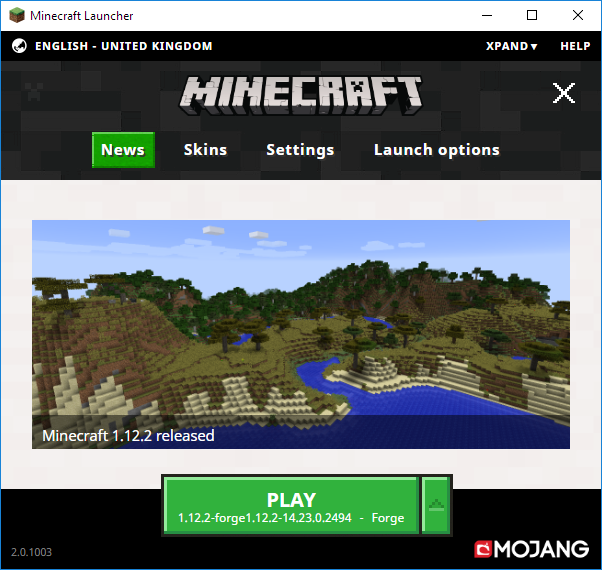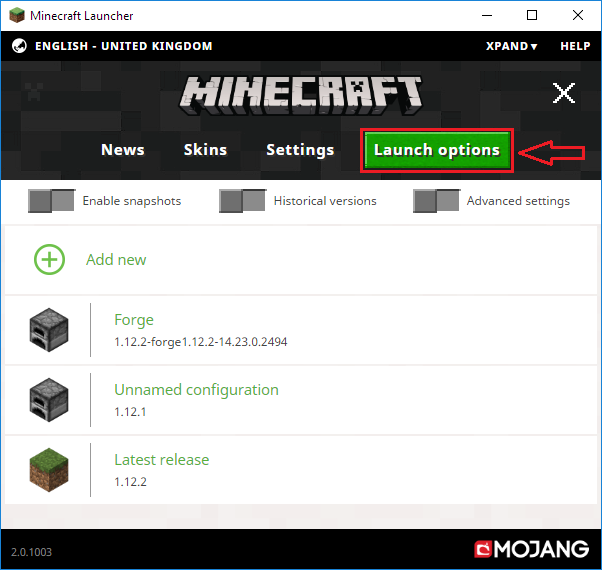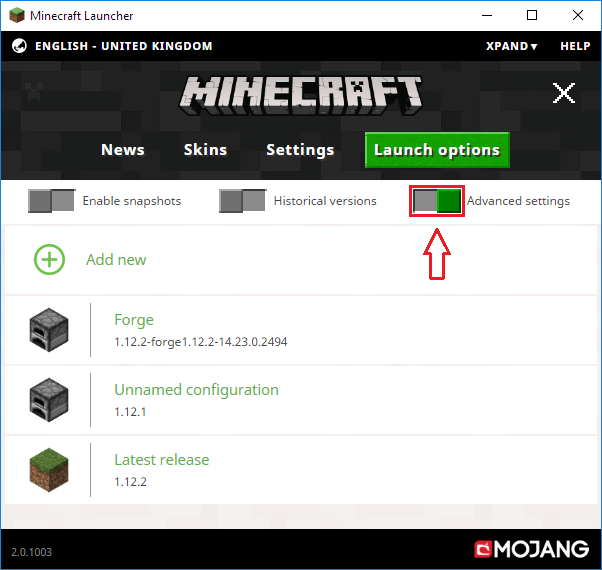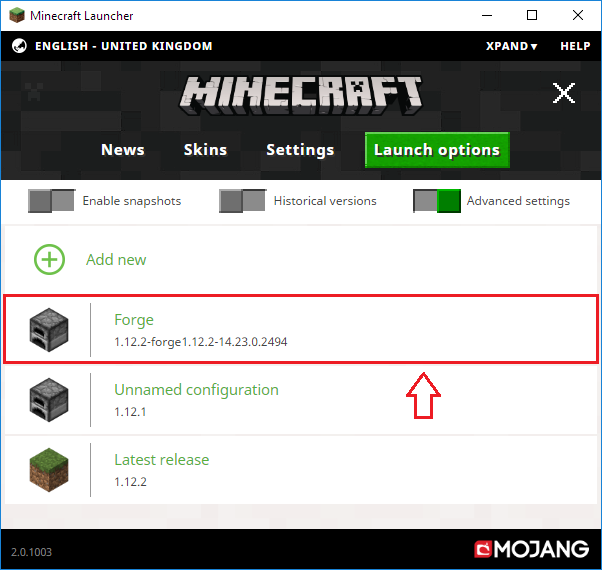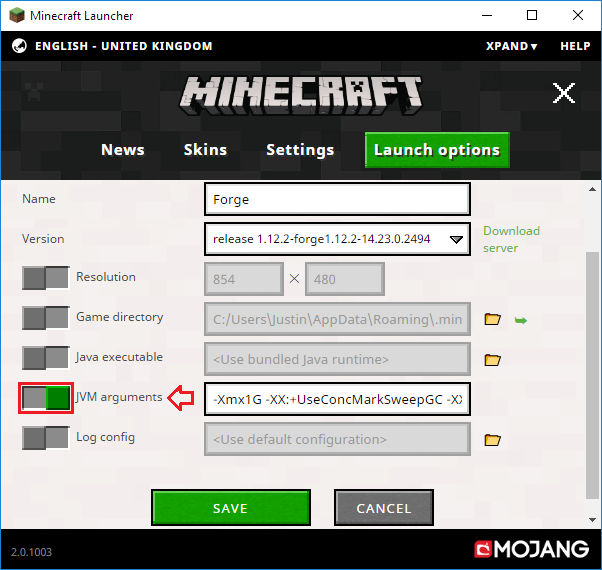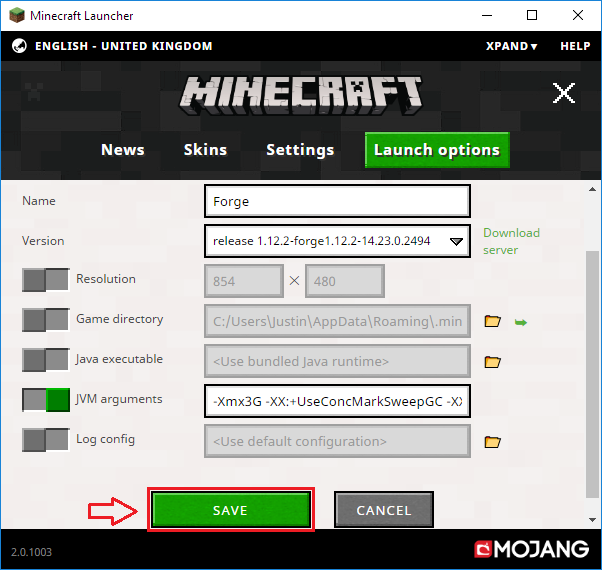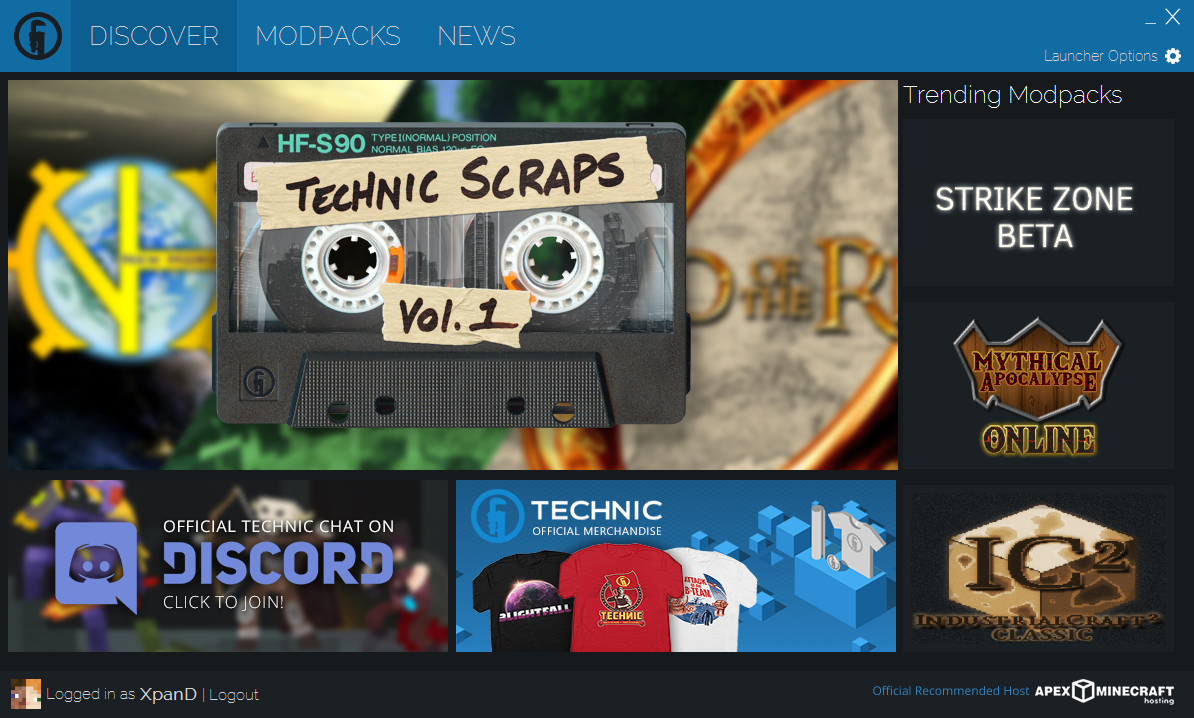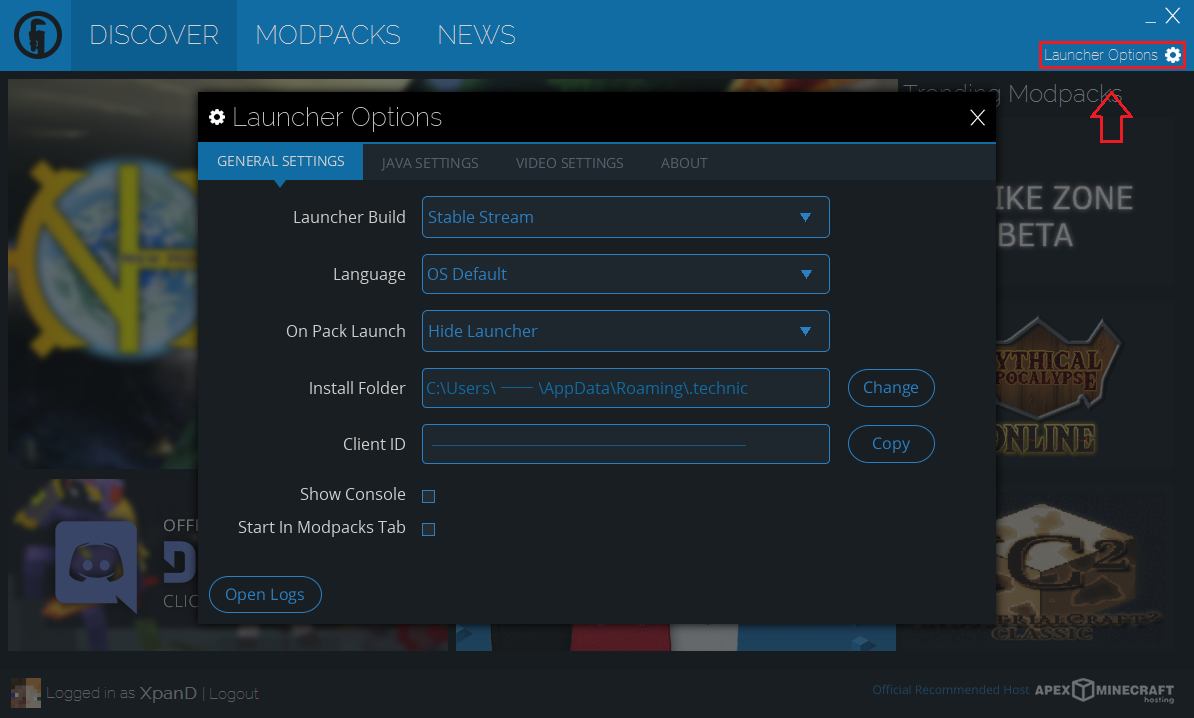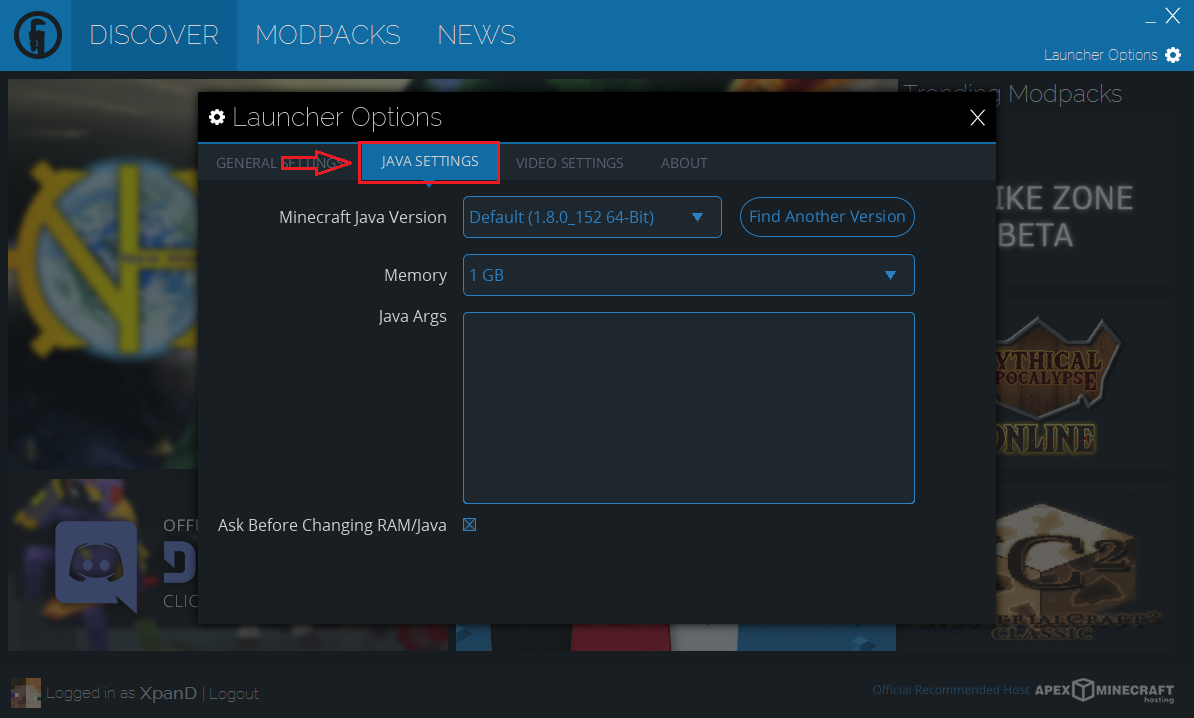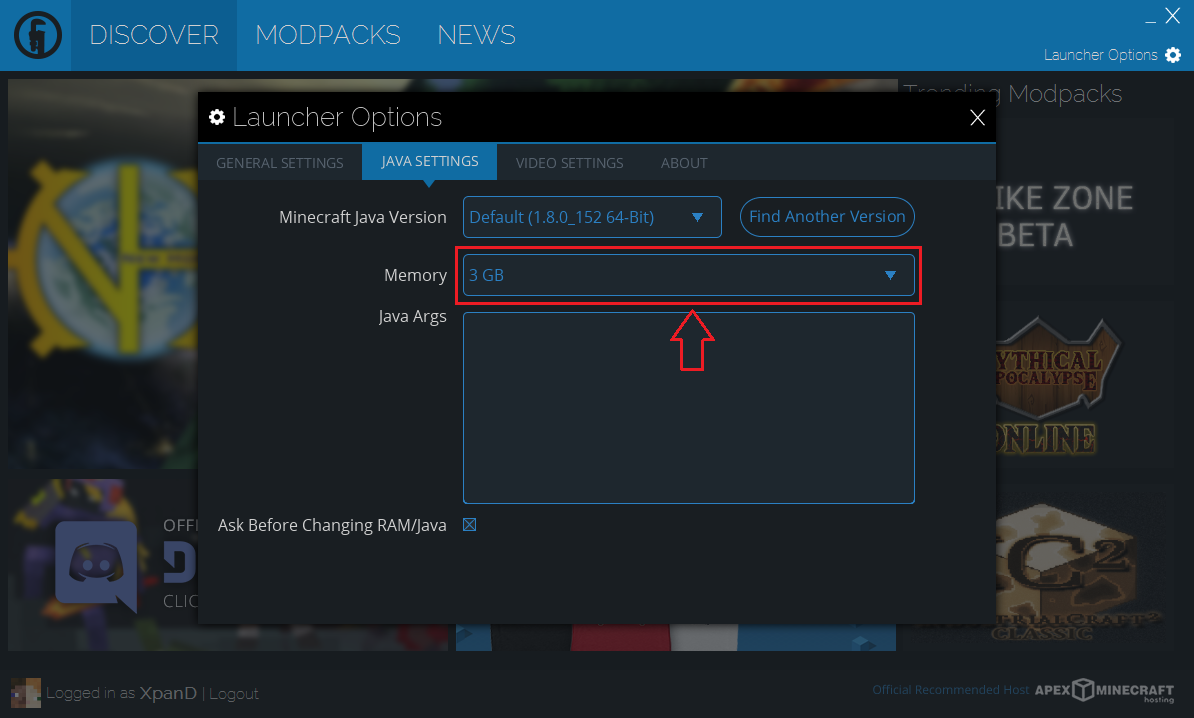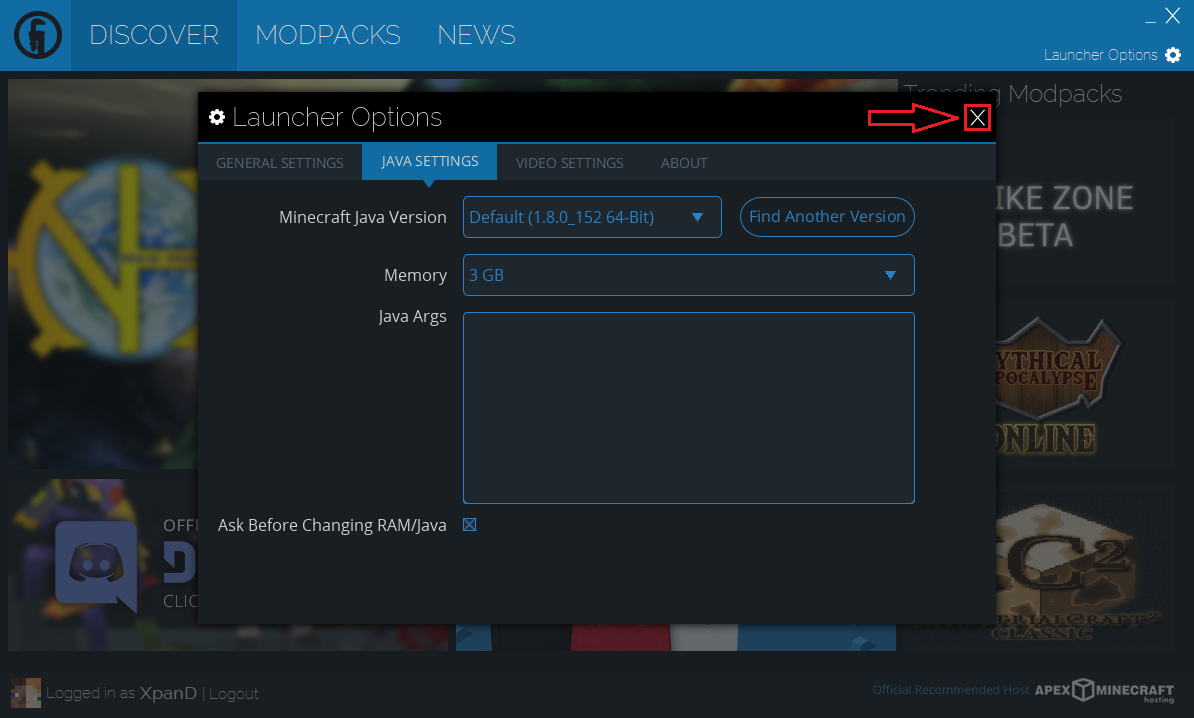Difference between revisions of "Visual guide to allocating RAM"
m (you saw nothing) |
m |
||
| Line 55: | Line 55: | ||
Your allocation is now set, and the game should now be ready! If your launcher is not letting you allocate more than 1GB, get a 64-bit Java download for your operating system from [https://java.com/en/download/manual.jsp here], and then restart your launcher. | Your allocation is now set, and the game should now be ready! If your launcher is not letting you allocate more than 1GB, get a 64-bit Java download for your operating system from [https://java.com/en/download/manual.jsp here], and then restart your launcher. | ||
| − | If you get stuck on any of these steps | + | If you get stuck on any of these steps, you are having trouble finding the right amount to allocate or the game performs poorly, feel free to ask for help in the official [[Pixelmon Discord]]. |
Revision as of 11:50, 19 January 2018
By default, Minecraft starts up with only 1GB of memory to work with. Pixelmon requires a bit more to work smoothly; 1500MB at minimum, with 3GB often being considered ideal. If you're experiencing a lot of lag or the game is not starting, try using this quick guide to change the allocation.
Minecraft launcher
| Step | Example |
|---|---|
| Start the Minecraft launcher. | |
| Click on "Launch options". | |
| Click on "Advanced settings". | |
| Click on your Pixelmon Forge profile. | |
| Click on "JVM Arguments". | |
| Replace "-Xmx1G" with a higher amount,
such as "-Xmx3G" (or "-Xmx3000M") |
|
| Click "SAVE" to save your settings. |
Technic launcher
| Step | Example |
|---|---|
| Start the Technic launcher. | |
| Click on "Launcher Options". | |
| Click into the "JAVA SETTINGS" tab. | |
| Click the "Memory" box and pick a higher setting. | |
| Click the "X" at the top right of the options window. |
Your allocation is now set, and the game should now be ready! If your launcher is not letting you allocate more than 1GB, get a 64-bit Java download for your operating system from here, and then restart your launcher.
If you get stuck on any of these steps, you are having trouble finding the right amount to allocate or the game performs poorly, feel free to ask for help in the official Pixelmon Discord.

 NodeCraft
NodeCraft