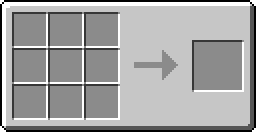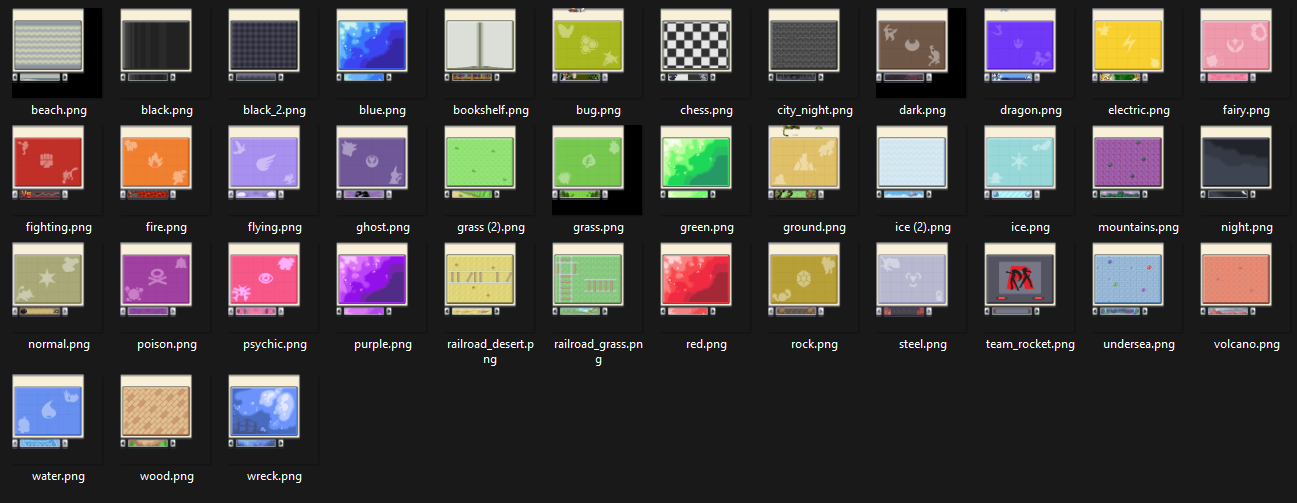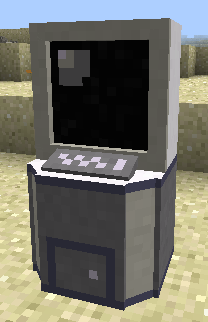Difference between revisions of "PC"
m (Text replace - "aluminium" to "aluminum") |
Lord Samosa (talk | contribs) (Updated to 9.2.8) |
||
| (22 intermediate revisions by 7 users not shown) | |||
| Line 1: | Line 1: | ||
| − | [[File: | + | [[File:Red_PC_Block.png|150px|thumb]] |
| − | A PC is an [[item]] that is essential to any Trainer who wants to "catch 'em all". PCs can be crafted | + | A '''PC''' is an [[item]] that is essential to any Trainer who wants to "catch 'em all". PCs can be crafted, found in some [[Structures]], or obtained as a [[drop]] from certain Pokémon. A PC can be broken faster with a {{mc|pickaxe}}, but it will drop as an item regardless of whether a pickaxe is used to break it. |
| − | Once a trainer has six Pokémon in their party and another Pokémon is caught, it will be sent directly to the PC system. The Pokémon storage can be accessed from any PC system. Within the PC, it is possible to either swap Pokémon from the party to the PC | + | Once a trainer has six Pokémon in their party and another Pokémon is caught, it will be sent directly to the PC system. The Pokémon storage can be accessed from any PC system. Within the PC, it is possible to either swap Pokémon from the party to the PC, hover over Pokémon to view additional information, use the [[PokéChecker]] function within the PC to view a Pokémon's stats or switch around [[held items]]. The PC has 30 storage boxes by default, each box being able to hold 30 Pokémon for a total of 900 Pokémon (effectively 906 Pokémon in total including the player's party). The number of boxes can be changed in the [[config]], up to a maximum of 256 boxes (7,686 Pokémon including the player's party). |
| − | + | There is also a release function within the PC that allows the player to release Pokémon which can be used by right clicking a Pokémon and pressing the Release option. Pokémon can be moved by clicking a Pokémon and then either clicking an empty square or another Pokémon in the PC or party, moving the Pokémon to the square and swapping places with the other Pokémon if applicable. Held items can be swapped by switching to held item mode either via the toolbar on the left or by pressing <code>Q</code>. Clicking the buttons on top or Switch PC View option on the left the will allow the player to go through the boxes. The PC does not heal Pokémon like it does in the Pokémon games. | |
| − | ==Crafting== | + | |
| − | [[File: | + | ==Obtaining== |
| − | In order to craft a PC, six [[aluminum | + | ===Crafting=== |
| − | {{Grid/Crafting Table | + | [[File:PCsColors.png|thumb|400px|All possible PC colors]] |
| + | In order to craft a PC, six [[aluminum ingot]]s, a {{mc|Glass_Pane|glass pane}}, a [[redstone lamp]], and [[redstone dust]] are needed. When a PC is crafted, there is a small chance that you will receive one of [[Porygon]]'s constituent parts, used to create the [[Porygon (item)|Porygon item]]. | ||
| + | {|class="mw-collapsible mw-uncollapsed wikitable sortable" | ||
| + | |- | ||
| + | ! Item | ||
| + | ! Ingredients | ||
| + | ! class="unsortable" | Crafting recipe | ||
| + | |- | ||
| + | |style="text-align:center"|[[PC|Red PC]] | ||
| + | |[[Aluminum Ingot]] +<br>[[Glass Pane]] +<br>[[Redstone Lamp]] +<br>[[Redstone]] | ||
| + | |{{Grid/Crafting Table | ||
| + | |A1=Aluminum Ingot |B1=Glass Pane |C1=Aluminum Ingot | ||
| + | |A2=Aluminum Ingot |B2=Redstone Lamp |C2=Aluminum Ingot | ||
| + | |A3=Aluminum Ingot |B3=Redstone |C3=Aluminum Ingot | ||
| + | |Output=Red PC | ||
| + | |B1-link={{mclink|Glass_Pane}} | ||
| + | }} | ||
| + | |} | ||
| + | |||
| + | It is possible to dye a PC to change its color through the crafting interface. | ||
| + | {|class="mw-collapsible mw-uncollapsed wikitable sortable" | ||
| + | |- | ||
| + | ! Item | ||
| + | ! Ingredients | ||
| + | ! class="unsortable" | Crafting recipe | ||
| + | |- | ||
| + | |style="text-align:center"|[[PC|Dyed PC]] | ||
| + | |Any [[PC]] +<br>Any [[Dye]] | ||
| + | |{{Grid/Crafting Table | ||
| + | |A1=Red PC |B1=Lime Dye | ||
| + | |Output=Lime PC | ||
| + | |shapeless=y | ||
| + | }} | ||
| + | |} | ||
| + | |||
| + | ===Pokémon [[drops]]=== | ||
| + | {{main|Drops|Drops}} | ||
| + | {{DropPokémonH}} | ||
| + | {{DropPokémon|Porygon|10|1}} | ||
| + | {{DropPokémon|Porygon2|10|1}} | ||
| + | {{DropPokémon|Porygon-Z|10|1}} | ||
| + | {{DropPokémonF}} | ||
| + | |||
| + | [[File:NewPCGUI.png|thumb|PC UI as of 9.2.8]] | ||
| + | |||
| + | ==Usage== | ||
| + | In 9.2.8, the PC was reworked with additional functionality and design. | ||
| + | |||
| + | * '''Toolbar''': There is now a toolbar on the left side of the screen that lists the different features of the PC. Clicking or using the associated hot key of these icons allows you to use each feature. | ||
| + | * '''Hover Display''': Now when hovering over a Pokémon, you'll see two panels on the left and right side of the PC, showing information about that Pokémon such as Species, Moves, Stat Hexagons with the EVs and IVs, Nature, Growth, Ribbons etc. | ||
| + | * '''Multi-box view mode''': Pressing <code>TAB</code> or the "Switch PC View" icon in the toolbar now allows you to view all the boxes of the PC at once (Press the icon/hotkey to exit this view). This view allows you to move to another box easily by clicking the specified box or by using the arrow keys. You may also swap boxes around by right clicking them to pick them up and swap them around. It's also possible to move a Pokémon to another box via the multi-box view by picking up a Pokémon and then switching view allowing easy transfer. | ||
| + | * '''Multi-select mode''': This mode allows you to pick up multiple Pokémon at once in a box. You can enter this mode by pressing the icon in the tool bar or by using the designated hot key <code>Q</code>. To use this mode, simply click and drag to select all Pokémon in the area created. Then these Pokémon can be moved freely. You can also use <code>Ctrl</code> and click individual multiple Pokémon to select and move instead of an area. To quickly select all Pokémon in the current box, use <code>Ctrl</code> + <code>A</code> which will select all Pokémon easily. | ||
| + | * '''Held Item mode''': This mode allows you to freely move held items between Pokémon without needing to unequip and re-equip seperately. This mode can be enabled by pressing the mode icon in the tool bar or by using the designated hot key <code>Q</code>. Items can also be retrieved into the player inventory by holding <code>Shift</code> and clicking a currently equipped item. | ||
| + | * '''Advanced Search''': The search feature allows you to filter through your PC easily and search for the specified Pokémon much quicker. This feature can be accessed by pressing the Search icon in the toolbar or by using the designated hot key <code>S</code>. Once Search mode has been activated, press the magnifying glass icon in the PC box near the top to start selecting filters and search. Through this screen, you can select different filters or type specific requirements such as Gender, Species, Ability and as such. Once one or more requirements have been added, pressing "Search" will show all Pokémon that match those requirements. Furthermore, pressing the "Filter" button will highlight any Pokémon that match the requirements, even when Search mode is disabled. | ||
| + | * '''Sort Box''': The sort feature will sort the current box by either Dex or Shiny based on what you select. This feature is available via the tool bar on the left and by default does not have a specified hotkey. Furthermore, the available sorting methods are expandable via custom sidemod. | ||
| + | * '''Undo and Redo''': The PC now has an undo and redo feature, allowing you to quickly revert changes made to your PC. The undo feature can be triggered by using the <code>Ctrl + Z</code> hotkey combination while the redo feature can be triggered using the <code>Ctrl + Y</code> hotkey combination. | ||
| + | * '''Keybinds''': You can now navigate pages using <code>D</code> to go to the next page and <code>A</code> to go the previous one. | ||
| + | * '''Renaming''': Just like in previous versions, you are able to rename boxes by pressing the Rename icon on the toolbar or pressing the associated keybind <code>R</code>. | ||
| + | * '''Wallpapers''': Just like in previous versions, the backgrounds of boxes can be changed from a list of available wallpapers, which can be seen below. This can be done via the Change Wallpaper icon on the left or by using the associated keybind <code>W</code>. Custom wallpapers can also be added via Resource Pack. | ||
| + | ==Backgrounds== | ||
| + | [[File:PcWallpaper.png]] | ||
| + | |||
| + | ==[[Config]] settings== | ||
| + | *"computerBoxes": The number of boxes a PC has per player, up to a maximum of 256. | ||
| + | |||
| + | ==Trivia== | ||
| + | [[File:PCIG.png|thumb|The former appearance of a PC]] | ||
| + | *Prior to 9.0.7, PCs are also required to make [[ranch blocks]]. | ||
| + | {|class="mw-collapsible mw-collapsed wikitable sortable" | ||
| + | |- | ||
| + | ! Item | ||
| + | ! class="unsortable" | Crafting recipe | ||
| + | |- | ||
| + | |style="text-align:center"|[[Ranch Block]] | ||
| + | |{{Grid/Crafting Table | ||
| + | |B1=Flower Pot | ||
| + | |B2=PC | ||
| + | |B3=Piston | ||
| + | |Output=Ranch Block}} | ||
| + | |} | ||
| + | |||
| + | *Prior to 9.0.1, [[Aluminum Plate]]s were used instead of [[Aluminum Ingots]] in the recipe. | ||
| + | {|class="mw-collapsible mw-collapsed wikitable sortable" | ||
| + | |- | ||
| + | ! Item | ||
| + | ! class="unsortable" | Crafting recipe | ||
| + | |- | ||
| + | |style="text-align:center"|[[PC]] | ||
| + | |{{Grid/Crafting Table | ||
|A1=Aluminum Plate |B1=Glass Pane |C1=Aluminum Plate | |A1=Aluminum Plate |B1=Glass Pane |C1=Aluminum Plate | ||
|A2=Aluminum Plate |B2=Redstone Lamp |C2=Aluminum Plate | |A2=Aluminum Plate |B2=Redstone Lamp |C2=Aluminum Plate | ||
| Line 15: | Line 103: | ||
|B1-link={{mclink|Glass_Pane}} | |B1-link={{mclink|Glass_Pane}} | ||
}} | }} | ||
| − | + | |} | |
| − | + | *Before version 6.2.2, there was a {{frac|100}} chance that a [[Porygon]] would spawn directly from successfully crafting a PC. | |
| − | |||
| − | |||
| − | |||
| − | |||
| − | |||
| − | |||
| − | |||
| − | |||
| − | |||
| − | |||
*Before version 4.0.7, PCs had a different appearance and could not be dyed. | *Before version 4.0.7, PCs had a different appearance and could not be dyed. | ||
| − | *PCs | + | *PCs were formerly made with [[diamonds]] instead of [[aluminum plates]]. Even further back, crafting a PC used a single dirt block as a placeholder recipe. '''Neither of these recipes work anymore.''' |
| − | {{Grid/Crafting Table | + | {|class="mw-collapsible mw-collapsed wikitable sortable" |
| + | |- | ||
| + | ! Item | ||
| + | ! class="unsortable" | Crafting recipe | ||
| + | |- | ||
| + | |rowspan="2" style="text-align:center"|[[PC]] | ||
| + | |{{Grid/Crafting Table | ||
|A1=Diamond |B1=Glass Pane |C1=Diamond | |A1=Diamond |B1=Glass Pane |C1=Diamond | ||
|A2=Diamond |B2=Redstone Lamp |C2=Diamond | |A2=Diamond |B2=Redstone Lamp |C2=Diamond | ||
| Line 37: | Line 121: | ||
|B1-link={{mclink|Glass_Pane}} | |B1-link={{mclink|Glass_Pane}} | ||
}} | }} | ||
| − | + | |- | |
| − | {{Grid/Crafting Table | + | |{{Grid/Crafting Table |
|B2=Dirt | |B2=Dirt | ||
|Output=PC | |Output=PC | ||
| − | |||
|B2-link={{mclink|Dirt}} | |B2-link={{mclink|Dirt}} | ||
}} | }} | ||
| − | + | |} | |
| + | |||
[[Category:Items]] | [[Category:Items]] | ||
Latest revision as of 18:07, 30 July 2025
A PC is an item that is essential to any Trainer who wants to "catch 'em all". PCs can be crafted, found in some Structures, or obtained as a drop from certain Pokémon. A PC can be broken faster with a pickaxe, but it will drop as an item regardless of whether a pickaxe is used to break it.
Once a trainer has six Pokémon in their party and another Pokémon is caught, it will be sent directly to the PC system. The Pokémon storage can be accessed from any PC system. Within the PC, it is possible to either swap Pokémon from the party to the PC, hover over Pokémon to view additional information, use the PokéChecker function within the PC to view a Pokémon's stats or switch around held items. The PC has 30 storage boxes by default, each box being able to hold 30 Pokémon for a total of 900 Pokémon (effectively 906 Pokémon in total including the player's party). The number of boxes can be changed in the config, up to a maximum of 256 boxes (7,686 Pokémon including the player's party).
There is also a release function within the PC that allows the player to release Pokémon which can be used by right clicking a Pokémon and pressing the Release option. Pokémon can be moved by clicking a Pokémon and then either clicking an empty square or another Pokémon in the PC or party, moving the Pokémon to the square and swapping places with the other Pokémon if applicable. Held items can be swapped by switching to held item mode either via the toolbar on the left or by pressing Q. Clicking the buttons on top or Switch PC View option on the left the will allow the player to go through the boxes. The PC does not heal Pokémon like it does in the Pokémon games.
Contents
Obtaining
Crafting
In order to craft a PC, six aluminum ingots, a glass pane, a redstone lamp, and redstone dust are needed. When a PC is crafted, there is a small chance that you will receive one of Porygon's constituent parts, used to create the Porygon item.
| Item | Ingredients | Crafting recipe |
|---|---|---|
| Red PC | Aluminum Ingot + Glass Pane + Redstone Lamp + Redstone |
It is possible to dye a PC to change its color through the crafting interface.
| Item | Ingredients | Crafting recipe |
|---|---|---|
| Dyed PC | Any PC + Any Dye |
Pokémon drops
Main article: Drops
| Pokémon | Chance | Quantity |
|---|---|---|
| Porygon | 10% | 1 |
| Porygon2 | 10% | 1 |
| Porygon-Z | 10% | 1 |
Usage
In 9.2.8, the PC was reworked with additional functionality and design.
- Toolbar: There is now a toolbar on the left side of the screen that lists the different features of the PC. Clicking or using the associated hot key of these icons allows you to use each feature.
- Hover Display: Now when hovering over a Pokémon, you'll see two panels on the left and right side of the PC, showing information about that Pokémon such as Species, Moves, Stat Hexagons with the EVs and IVs, Nature, Growth, Ribbons etc.
- Multi-box view mode: Pressing
TABor the "Switch PC View" icon in the toolbar now allows you to view all the boxes of the PC at once (Press the icon/hotkey to exit this view). This view allows you to move to another box easily by clicking the specified box or by using the arrow keys. You may also swap boxes around by right clicking them to pick them up and swap them around. It's also possible to move a Pokémon to another box via the multi-box view by picking up a Pokémon and then switching view allowing easy transfer. - Multi-select mode: This mode allows you to pick up multiple Pokémon at once in a box. You can enter this mode by pressing the icon in the tool bar or by using the designated hot key
Q. To use this mode, simply click and drag to select all Pokémon in the area created. Then these Pokémon can be moved freely. You can also useCtrland click individual multiple Pokémon to select and move instead of an area. To quickly select all Pokémon in the current box, useCtrl+Awhich will select all Pokémon easily. - Held Item mode: This mode allows you to freely move held items between Pokémon without needing to unequip and re-equip seperately. This mode can be enabled by pressing the mode icon in the tool bar or by using the designated hot key
Q. Items can also be retrieved into the player inventory by holdingShiftand clicking a currently equipped item. - Advanced Search: The search feature allows you to filter through your PC easily and search for the specified Pokémon much quicker. This feature can be accessed by pressing the Search icon in the toolbar or by using the designated hot key
S. Once Search mode has been activated, press the magnifying glass icon in the PC box near the top to start selecting filters and search. Through this screen, you can select different filters or type specific requirements such as Gender, Species, Ability and as such. Once one or more requirements have been added, pressing "Search" will show all Pokémon that match those requirements. Furthermore, pressing the "Filter" button will highlight any Pokémon that match the requirements, even when Search mode is disabled. - Sort Box: The sort feature will sort the current box by either Dex or Shiny based on what you select. This feature is available via the tool bar on the left and by default does not have a specified hotkey. Furthermore, the available sorting methods are expandable via custom sidemod.
- Undo and Redo: The PC now has an undo and redo feature, allowing you to quickly revert changes made to your PC. The undo feature can be triggered by using the
Ctrl + Zhotkey combination while the redo feature can be triggered using theCtrl + Yhotkey combination. - Keybinds: You can now navigate pages using
Dto go to the next page andAto go the previous one. - Renaming: Just like in previous versions, you are able to rename boxes by pressing the Rename icon on the toolbar or pressing the associated keybind
R. - Wallpapers: Just like in previous versions, the backgrounds of boxes can be changed from a list of available wallpapers, which can be seen below. This can be done via the Change Wallpaper icon on the left or by using the associated keybind
W. Custom wallpapers can also be added via Resource Pack.
Backgrounds
Config settings
- "computerBoxes": The number of boxes a PC has per player, up to a maximum of 256.
Trivia
- Prior to 9.0.7, PCs are also required to make ranch blocks.
| Item | Crafting recipe |
|---|---|
| Ranch Block |
- Prior to 9.0.1, Aluminum Plates were used instead of Aluminum Ingots in the recipe.
| Item | Crafting recipe |
|---|---|
| PC |
- Before version 6.2.2, there was a 1100 chance that a Porygon would spawn directly from successfully crafting a PC.
- Before version 4.0.7, PCs had a different appearance and could not be dyed.
- PCs were formerly made with diamonds instead of aluminum plates. Even further back, crafting a PC used a single dirt block as a placeholder recipe. Neither of these recipes work anymore.
| Item | Crafting recipe |
|---|---|
| PC | |

 NodeCraft
NodeCraft