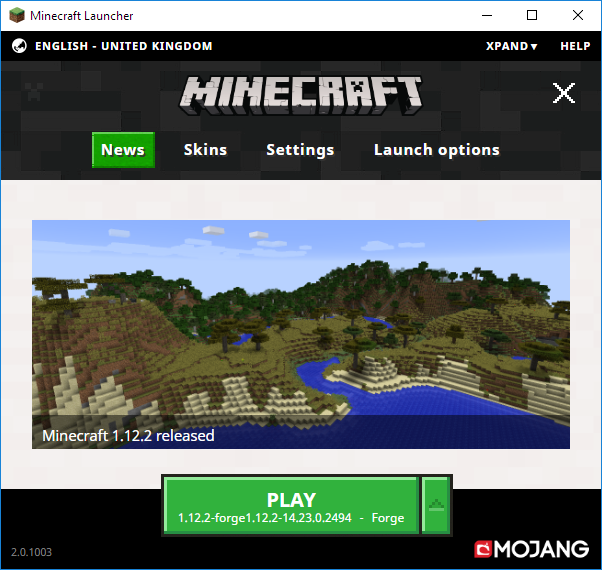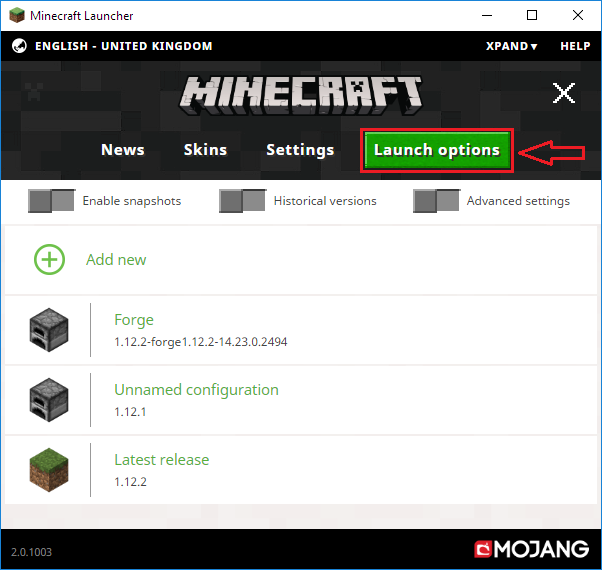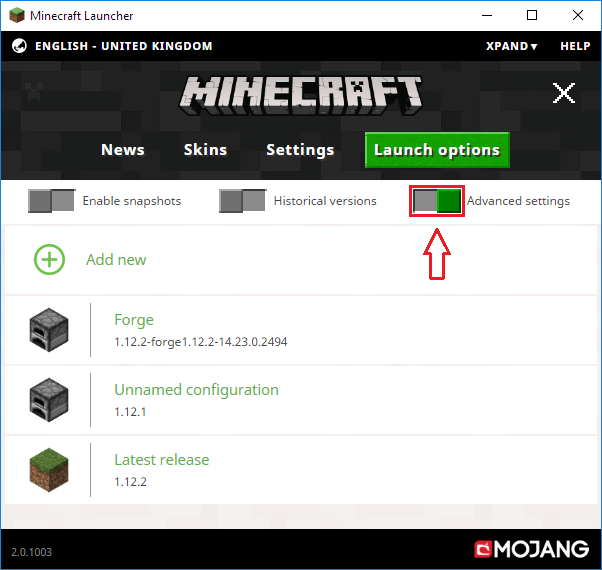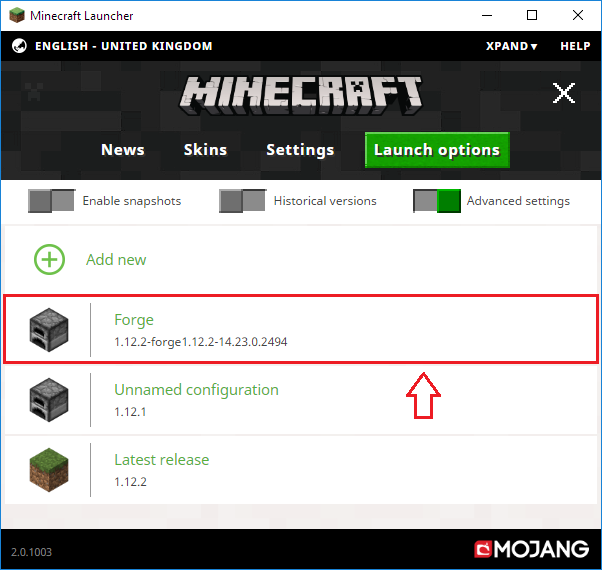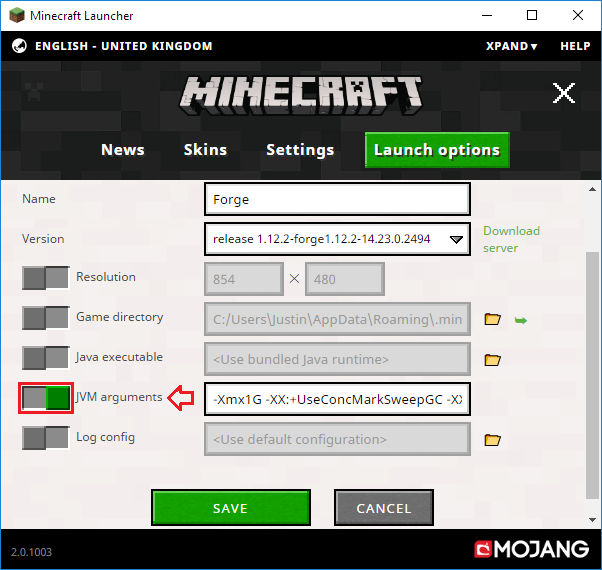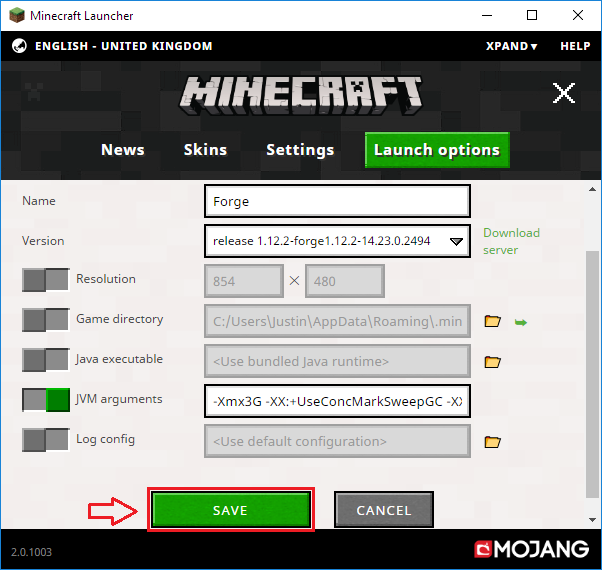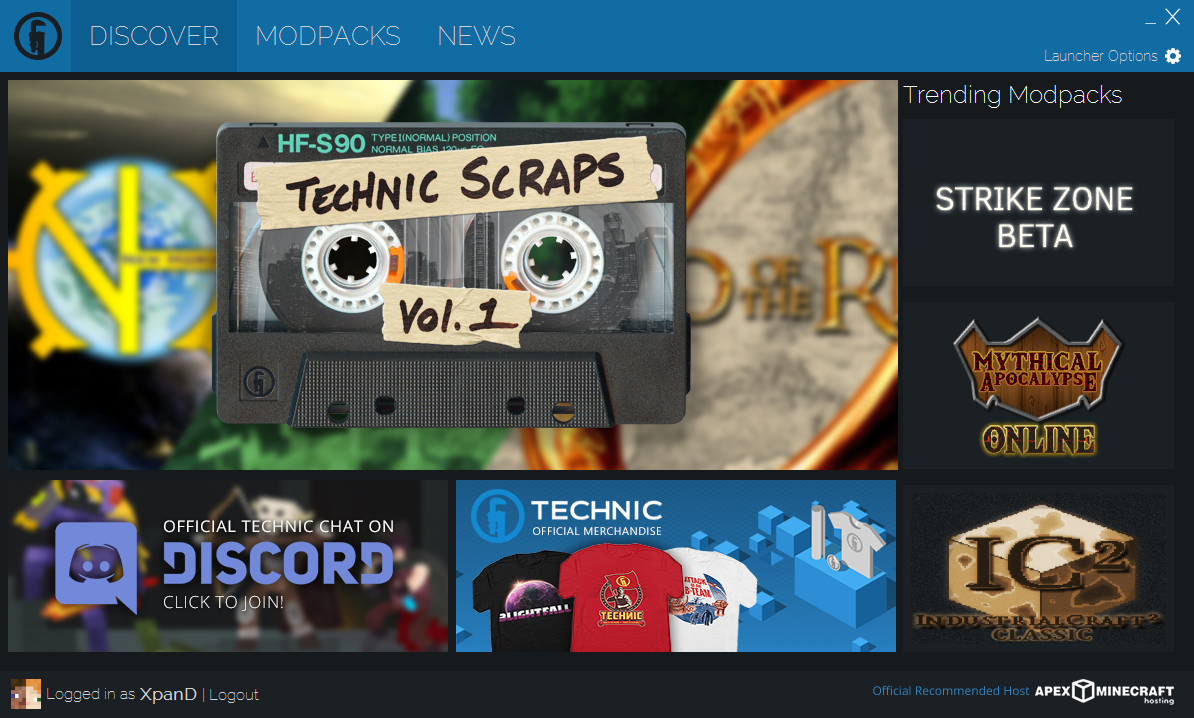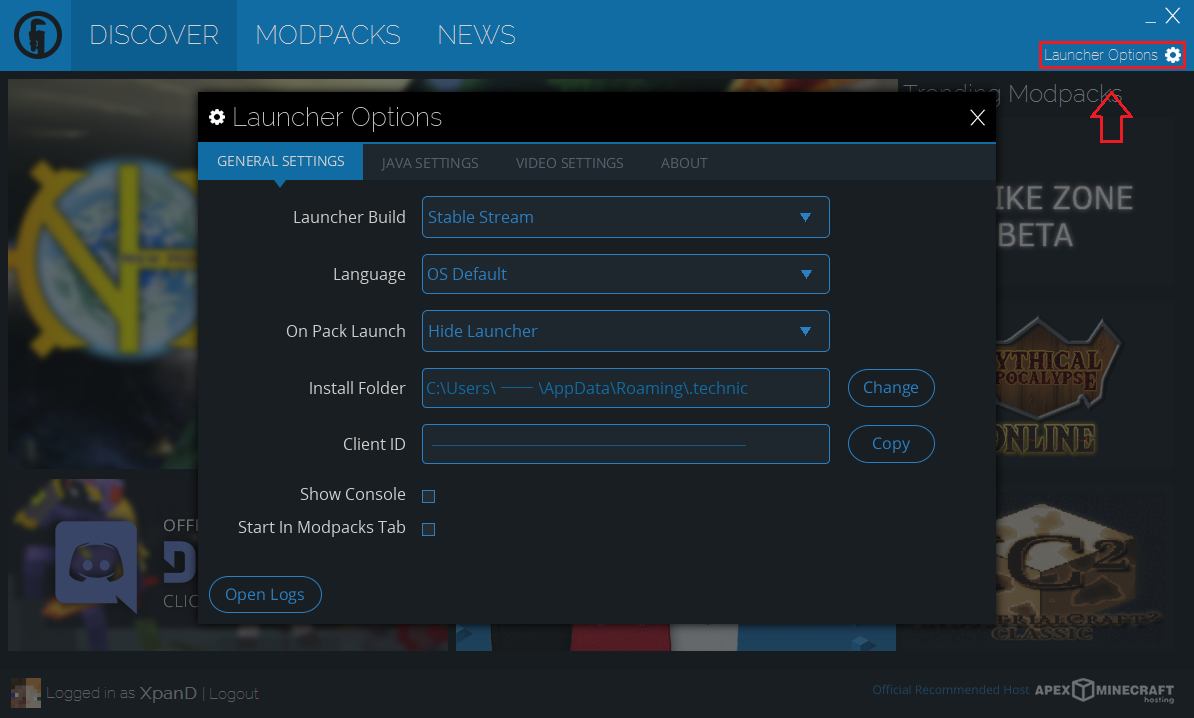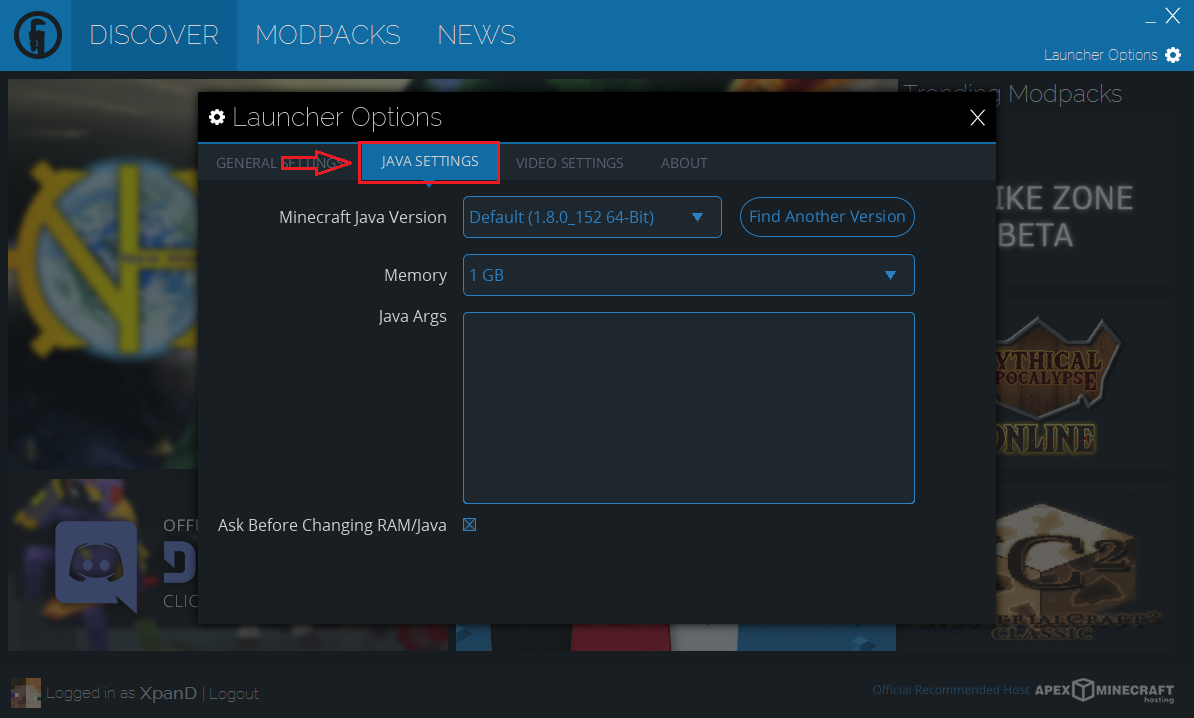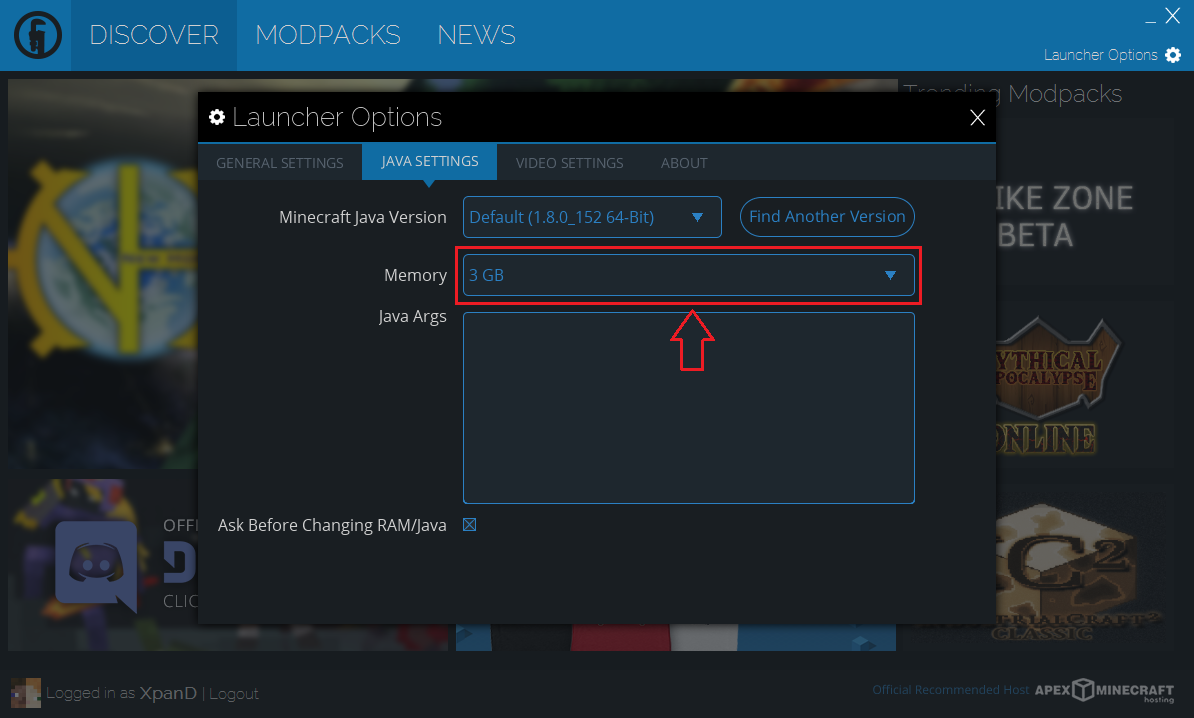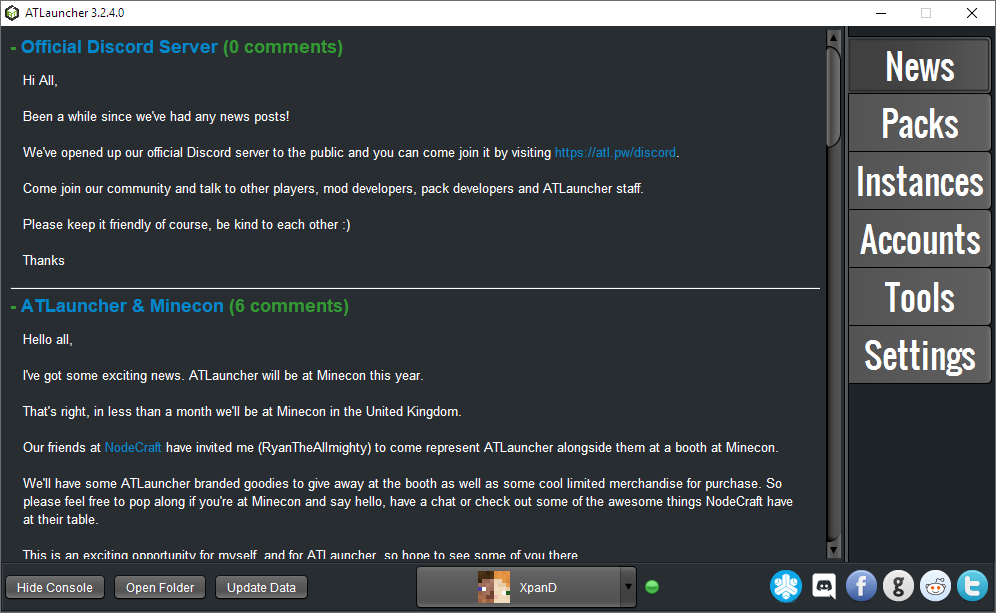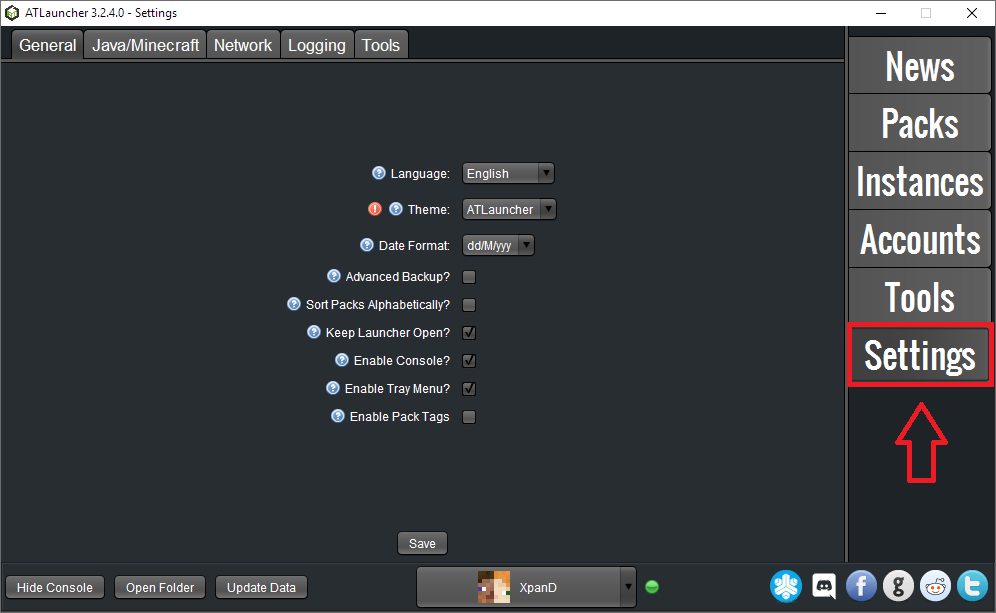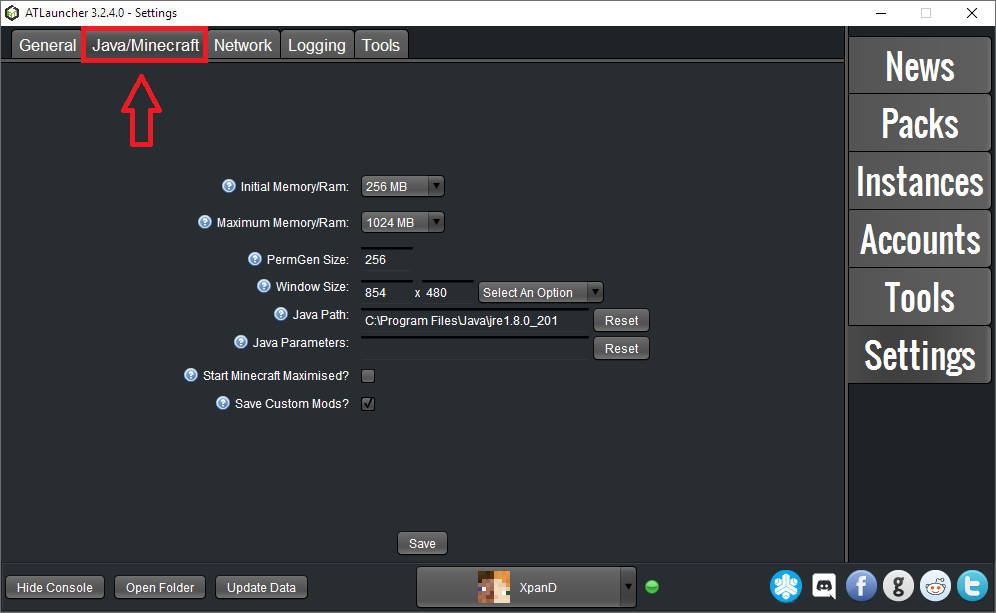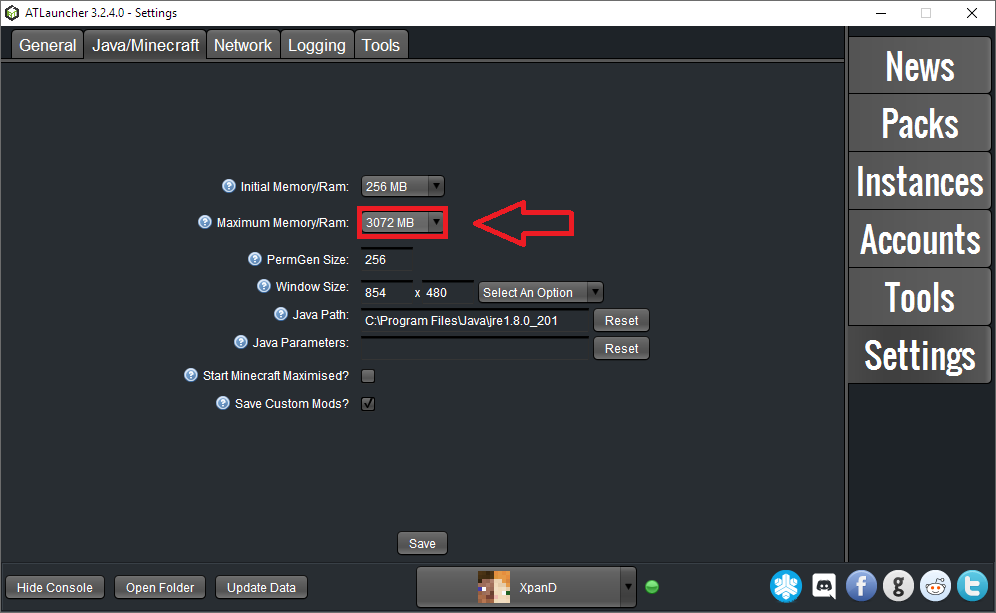Difference between revisions of "Visual guide to allocating RAM"
(Finally added AT. Rewrote a bunch of page text to more clearly show the need for a 64 bit Java install, and to point to the generic Fixing memory issues page.) |
m (Cleanup.) |
||
| Line 1: | Line 1: | ||
<seo metakeywords="Pixelmon, Reforged, RAM, memory, Java, allocate, allocating, allocation, 1GB, lag, mod, mods, Technic, Minecraft, ATLauncher, AT, Launcher" metadescription="A visual guide to giving the game more memory on different launchers."/> | <seo metakeywords="Pixelmon, Reforged, RAM, memory, Java, allocate, allocating, allocation, 1GB, lag, mod, mods, Technic, Minecraft, ATLauncher, AT, Launcher" metadescription="A visual guide to giving the game more memory on different launchers."/> | ||
| − | By default, Minecraft starts up with only 1GB of memory to work with. While [[Pixelmon]] generally | + | By default, Minecraft starts up with only 1GB of memory to work with. While [[Pixelmon]] generally does run with the default allocation, allocating more is advised for performance and stability. This is especially true when also running other mods. This quick guide will guide you through the process. |
'''Please note:''' A 64 bit install of Java is required to be able to allocate more than 1GB of memory. You can get a 64 bit Java download for your operating system [https://java.com/en/download/manual.jsp here]. Restart your launcher after updating. | '''Please note:''' A 64 bit install of Java is required to be able to allocate more than 1GB of memory. You can get a 64 bit Java download for your operating system [https://java.com/en/download/manual.jsp here]. Restart your launcher after updating. | ||
Revision as of 11:03, 10 May 2019
By default, Minecraft starts up with only 1GB of memory to work with. While Pixelmon generally does run with the default allocation, allocating more is advised for performance and stability. This is especially true when also running other mods. This quick guide will guide you through the process.
Please note: A 64 bit install of Java is required to be able to allocate more than 1GB of memory. You can get a 64 bit Java download for your operating system here. Restart your launcher after updating.
Minecraft launcher
| Step | Example |
|---|---|
| Start the Minecraft launcher. | |
| Click on "Launch options". | |
| Click on "Advanced settings". | |
| Click on your Pixelmon Forge profile. | |
| Click on "JVM Arguments". | |
| Replace "-Xmx1G" with a higher amount,
such as "-Xmx3G" (or "-Xmx3000M") |
|
| Click "SAVE" to save your settings. |
Technic launcher
| Step | Example |
|---|---|
| Start the Technic launcher. | |
| Click on "Launcher Options". | |
| Click into the "JAVA SETTINGS" tab. | |
| Click the "Memory" box and pick a higher setting. |
AT Launcher
| Step | Example |
|---|---|
| Start the AT Launcher. | |
| Click on "Settings". | |
| Click into the "Java/Minecraft" tab. | |
| Click the "Maximum Memory/Ram" box and pick a higher setting. |
If you get stuck on any of these steps, or are having trouble finding the right amount to allocate or getting the game to run smoothly, check out the Fixing memory issues page or ask for help in the official Pixelmon Discord.

 NodeCraft
NodeCraft