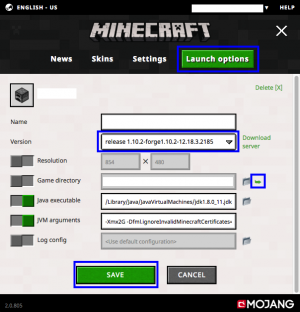Difference between revisions of "Installation/cs"
| Line 4: | Line 4: | ||
Toto je návod na instalaci [[Pixelmon]]u. Tento návod pokrývá instalaci Pixelmonu na klienta, buď pro užití v singleplayeru nebo pro připojení na již existující Pixelmon servery. Jestliže instalujete Pixelmon na svůj vlastní server, podívejte se na návod [[server installation]] . | Toto je návod na instalaci [[Pixelmon]]u. Tento návod pokrývá instalaci Pixelmonu na klienta, buď pro užití v singleplayeru nebo pro připojení na již existující Pixelmon servery. Jestliže instalujete Pixelmon na svůj vlastní server, podívejte se na návod [[server installation]] . | ||
| − | Tento návod předpokládá že jste si již koupili a nainstalovali ''Minecraft''. Jestli | + | Tento návod předpokládá že jste si již koupili a nainstalovali ''Minecraft''. Jestli jej nainstalovaný nemáte, je třeba to před instalací Pixelmonu udělat. |
==Požadavky pro instalaci== | ==Požadavky pro instalaci== | ||
*Placená kopie počítačové verze ''Minecraft''u, tj. verze získaná zakoupením ''Minecraft''u na [https://minecraft.net/en-us/store/minecraft/ minecraft.net] s účtem Mojang. | *Placená kopie počítačové verze ''Minecraft''u, tj. verze získaná zakoupením ''Minecraft''u na [https://minecraft.net/en-us/store/minecraft/ minecraft.net] s účtem Mojang. | ||
| − | ** | + | **Pixelmon může běžet jen na verzi ''Minecraft''u pro počítače. ''Minecraft'' Pocket Edition (včetně verze pro Windows 10) a verze pro herní konzole (Xbox, PlayStation, Wii U) nemůžou rozjet Pixelmon. |
*2 GB přístupné RAM. | *2 GB přístupné RAM. | ||
*64-bitová verze Javy 8. | *64-bitová verze Javy 8. | ||
Revision as of 13:21, 6 June 2017
Pokud používáte Windows, je doporučeno instalovat Pixelmon pomocí Pixelmon launcheru. Většina z následujících instrukcí platí pro instalování Pixelmonu pro Minecraft spouštěč.
Toto je návod na instalaci Pixelmonu. Tento návod pokrývá instalaci Pixelmonu na klienta, buď pro užití v singleplayeru nebo pro připojení na již existující Pixelmon servery. Jestliže instalujete Pixelmon na svůj vlastní server, podívejte se na návod server installation .
Tento návod předpokládá že jste si již koupili a nainstalovali Minecraft. Jestli jej nainstalovaný nemáte, je třeba to před instalací Pixelmonu udělat.
Contents
Požadavky pro instalaci
- Placená kopie počítačové verze Minecraftu, tj. verze získaná zakoupením Minecraftu na minecraft.net s účtem Mojang.
- Pixelmon může běžet jen na verzi Minecraftu pro počítače. Minecraft Pocket Edition (včetně verze pro Windows 10) a verze pro herní konzole (Xbox, PlayStation, Wii U) nemůžou rozjet Pixelmon.
- 2 GB přístupné RAM.
- 64-bitová verze Javy 8.
Poznámky
- Pokud Minecraft běží, před instalováním čehokoli jej vypněte.
- Ujistěte se, že máte alespoň 2GB RAM přidělelé Minecraftu. To vyžaduje 64-bitogý operační systém a 64-bitovou verzi Javy. Pokud nevíte, jak přidělovat paměť, podívejte se na tuto stránku.
- Ujistěte se, že máte originální Minecraft a ne cracknutý spouštěč. Poku používáte cracknutý spouštěč,vaši pokémoni nebudou po vypnutí Minecraftu uloženi. Toto nemůže být opraveno.
- Nepoužívejte Technic Launcher pro instalaci Pixelmonu. Nedostanete Special:MyLanguage/začátečnického pokémona a nebude moci využívat některé prvky módu. Tato nekompatibilita nemůže být opravena.
- .Soubor .jar Pixelmonu je univerzální, může tedy být použit jak pro klienta, tak pro server.
- Pokud instalujete kromě Pixelmonu i další módy, zkontrolujte incompatibilities list abyste se ujistili, že neinstalujete módy nekompatibilní s Pixelmonem.
Verze
Pixelmon je kompatibilní s několika verzemi Minecraftu, vypsanými v tabulce níže. Každá verze Minecraftu vyžaduje jinou verzi Pixelmonu. Aktualizována je momentálně jen verze pro Minecraft 1.10.2, Pixelmon pro starší verze Minecraftu již nebude dostávat další aktualizace nebo bugfixy.
There is no Pixelmon version for Minecraft version 1.11 yet. See this page for Pixelmon's current status with regards to Minecraft 1.11.
| Minecraft version | Pixelmon version |
|---|---|
| 1.10.2 | 5.0.3 |
| 1.8.9 | 4.3.1 |
| 1.8 | 4.1.4 |
| 1.7.10 | 3.5.1 |
Forge installation
- Find the recommended Forge version for your chosen Minecraft version on this page. Depending on your operating system, download either the "Installer-win" (Windows) or "Installer" (Mac OS/Linux) file.
- The downloaded file is an automatic installer; when you run it, make sure you select "client".
- When the Forge installation is done, open the Minecraft launcher.
- Select the "Launch Options" tab on the header bar of the launcher.
- Either add a new profile or edit an existing profile.
- Find the drop-down menu labeled "Version" and select it. There should be an option named after the Forge version you installed. Choose this version.
- Save your profile.
- Navigate to any other tab and start Minecraft.
- If Minecraft loads without crashing, check the bottom-left corner of the main menu. If the Forge version you downloaded is listed in this corner, you have installed Forge correctly.
- Close Minecraft. Minecraft cannot be open while you are installing Pixelmon.
Pixelmon installation
- Download the latest version of Pixelmon here.
- Make sure that the downloaded jar file's size is around 380 MB. If it is significantly smaller (e.g., 0 B), then the download was corrupted, and you should try re-downloading the file.
- Open the Minecraft launcher.
- Edit the profile that you installed Forge with.
- Find the text box labeled "Game directory". To the right of this text box is a folder and a green arrow. Click on the green arrow to open the Minecraft game directory folder.
- Alternatively, use your system's file browser (e.g., File Explorer, Finder) to navigate to the file path listed in the "Game directory" text box.
- In the game directory folder, look for a folder named "mods". If you do not see a folder with this name, create a "mods" folder.
- Place the downloaded Pixelmon file inside the "mods" folder.
- Do not extract or unzip the file. Place the jar file directly into the folder.
- Save your profile.
- Navigate to any other tab and start Minecraft.
- If Minecraft loads without crashing, check the "Mods" section on the main menu. If Pixelmon is listed among the mods that are installed, you have installed Pixelmon correctly.
Troubleshooting
- If you follow the instructions above and Minecraft crashes, start by examining the crash report and this crash reading guide.
- If Minecraft never finishes loading or it is very laggy, you may need to allocate more memory to Minecraft. See Fixing memory issues for instructions about resolving this issue.
- If you still have issues with Minecraft crashing and the notes above don't contain the answer you need, try posting a support ticket on Pixelmon's support tracker.
Video tutorials
Mac

 NodeCraft
NodeCraft